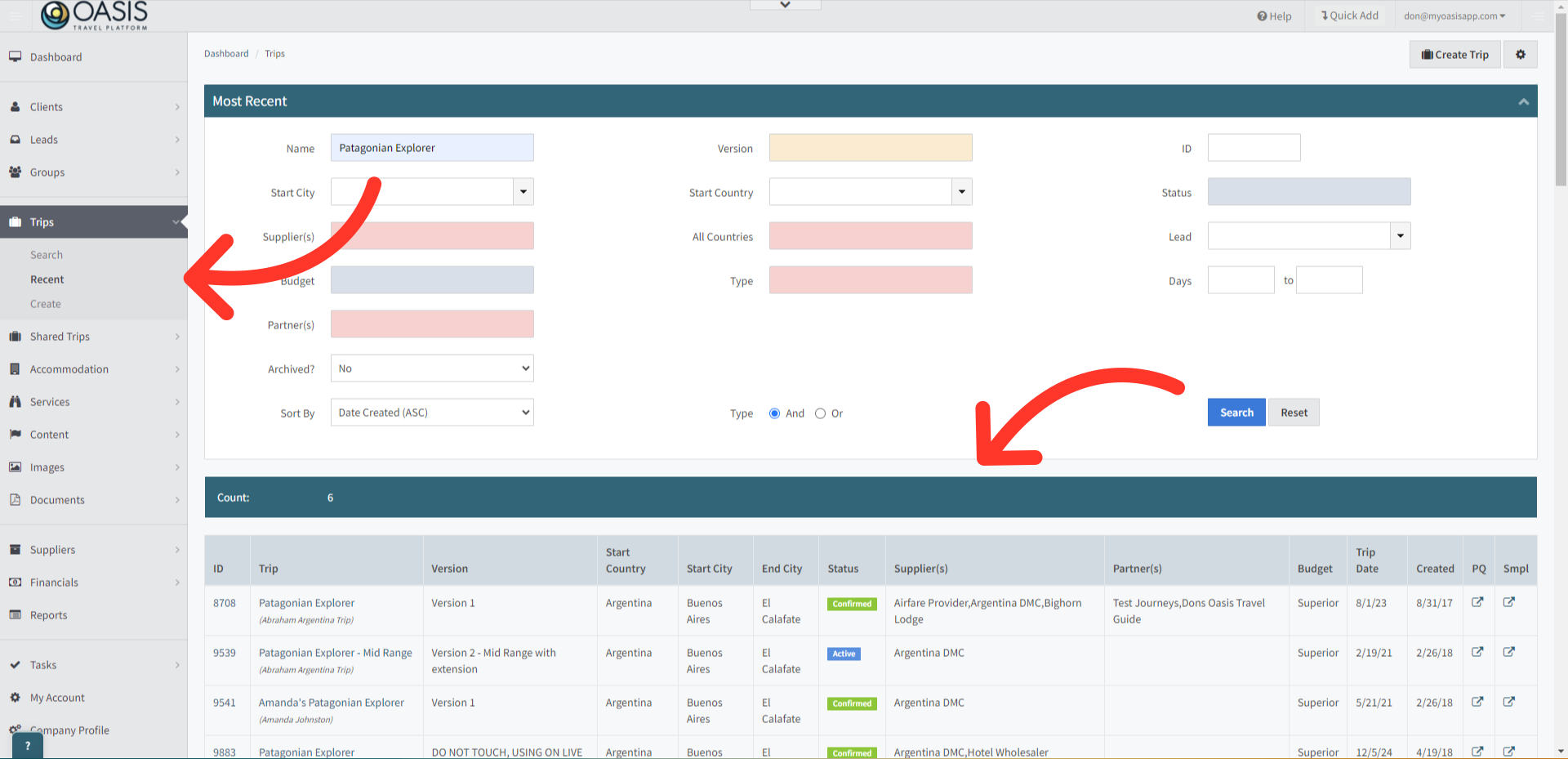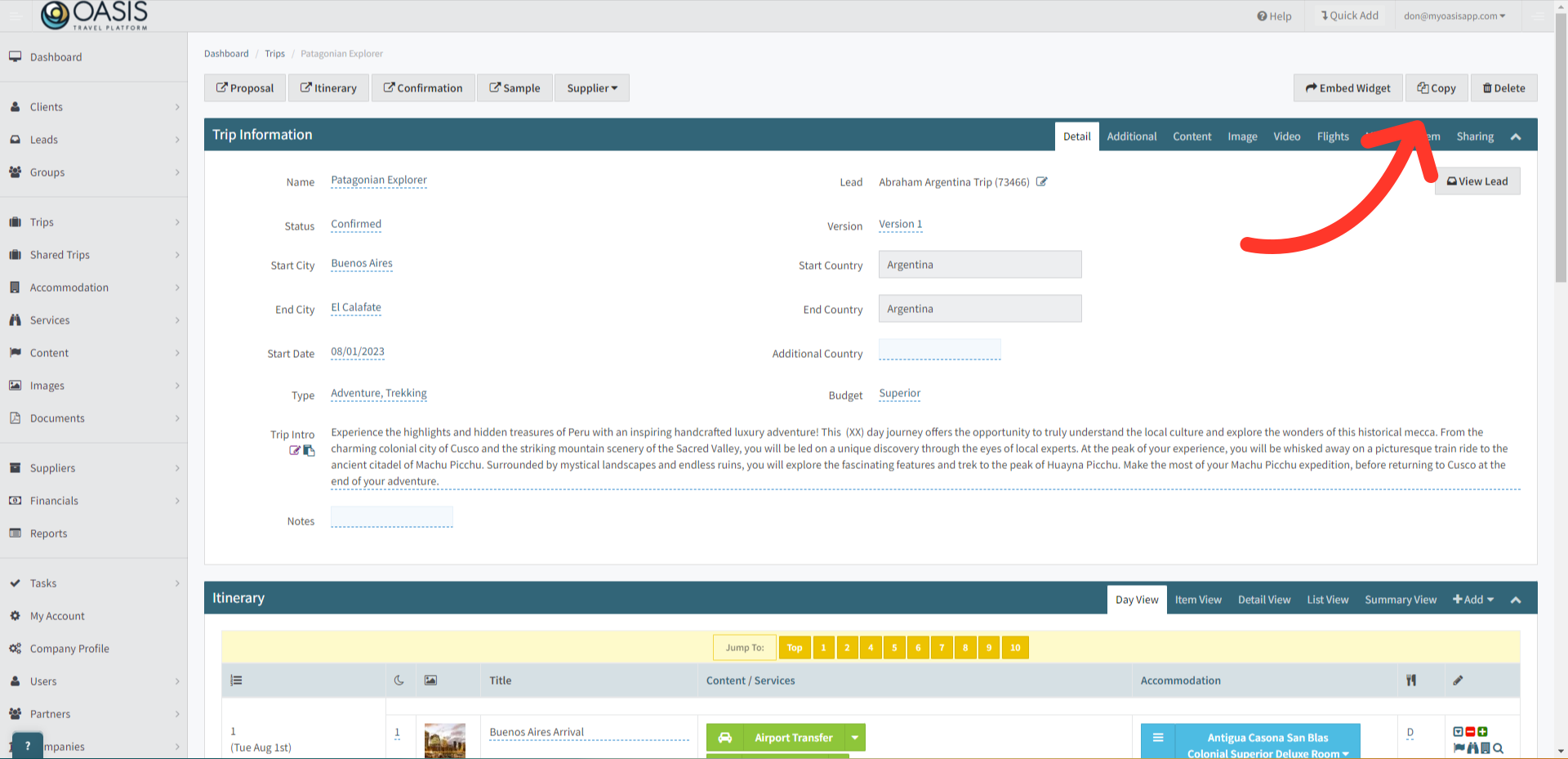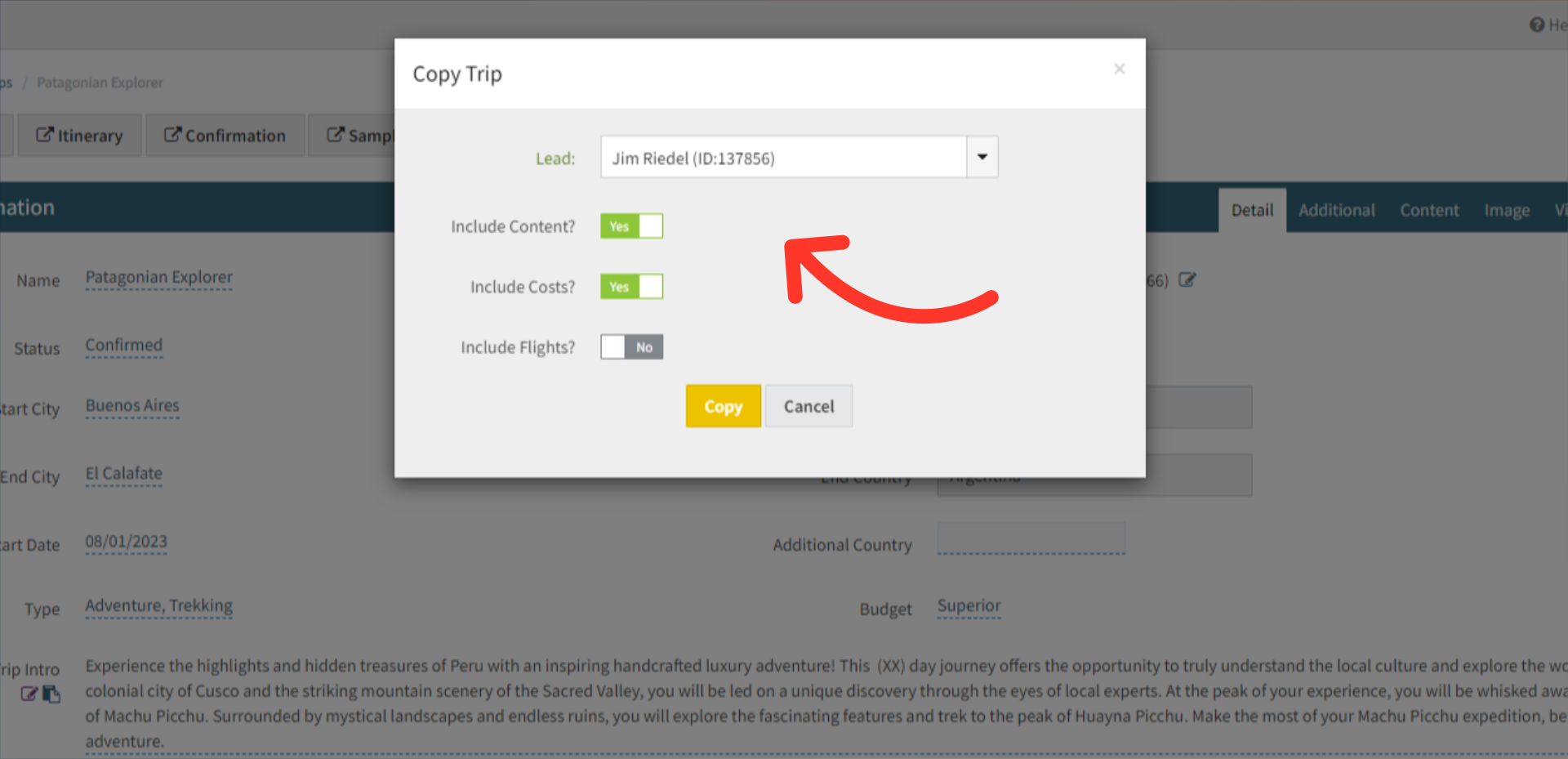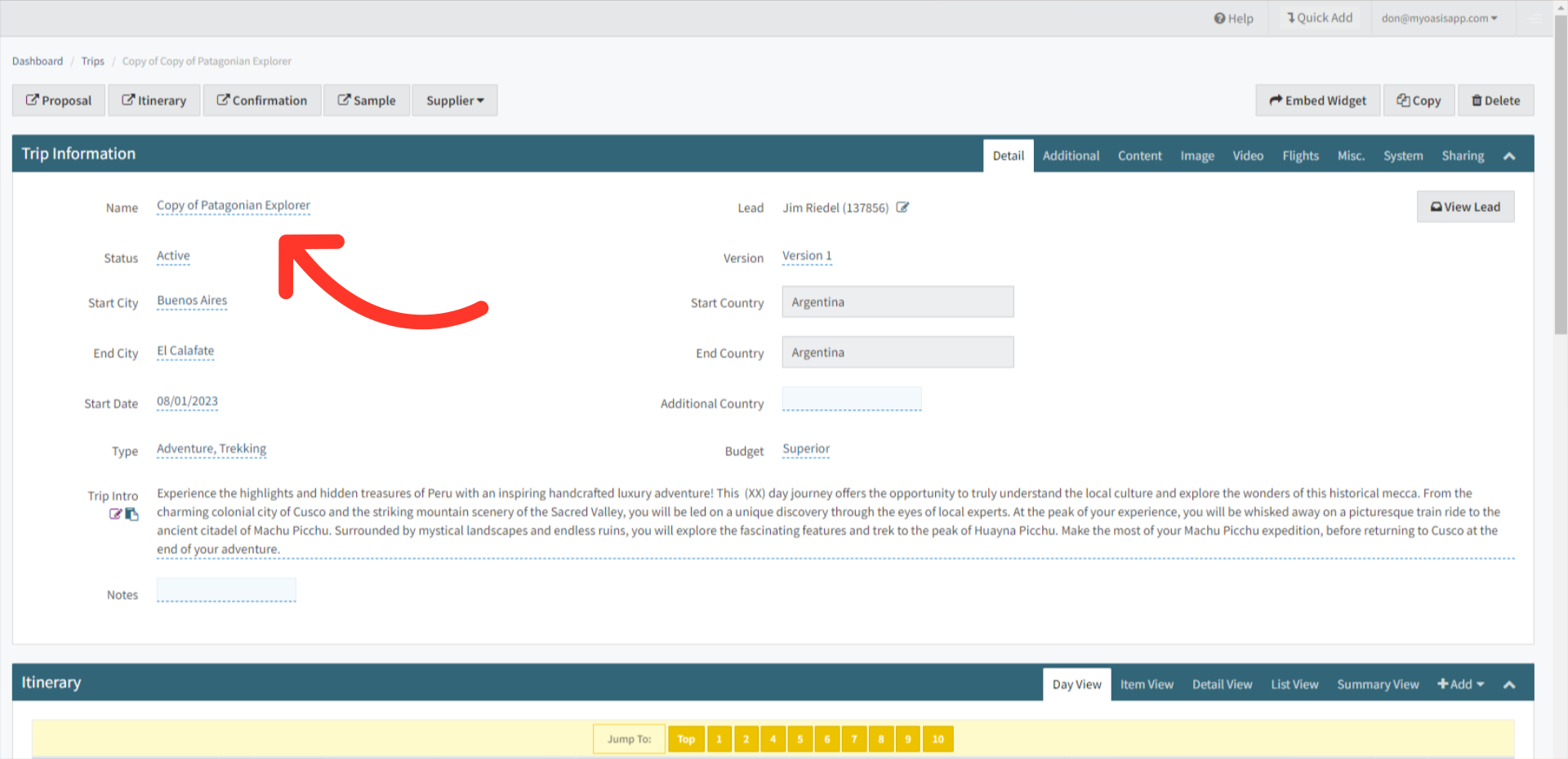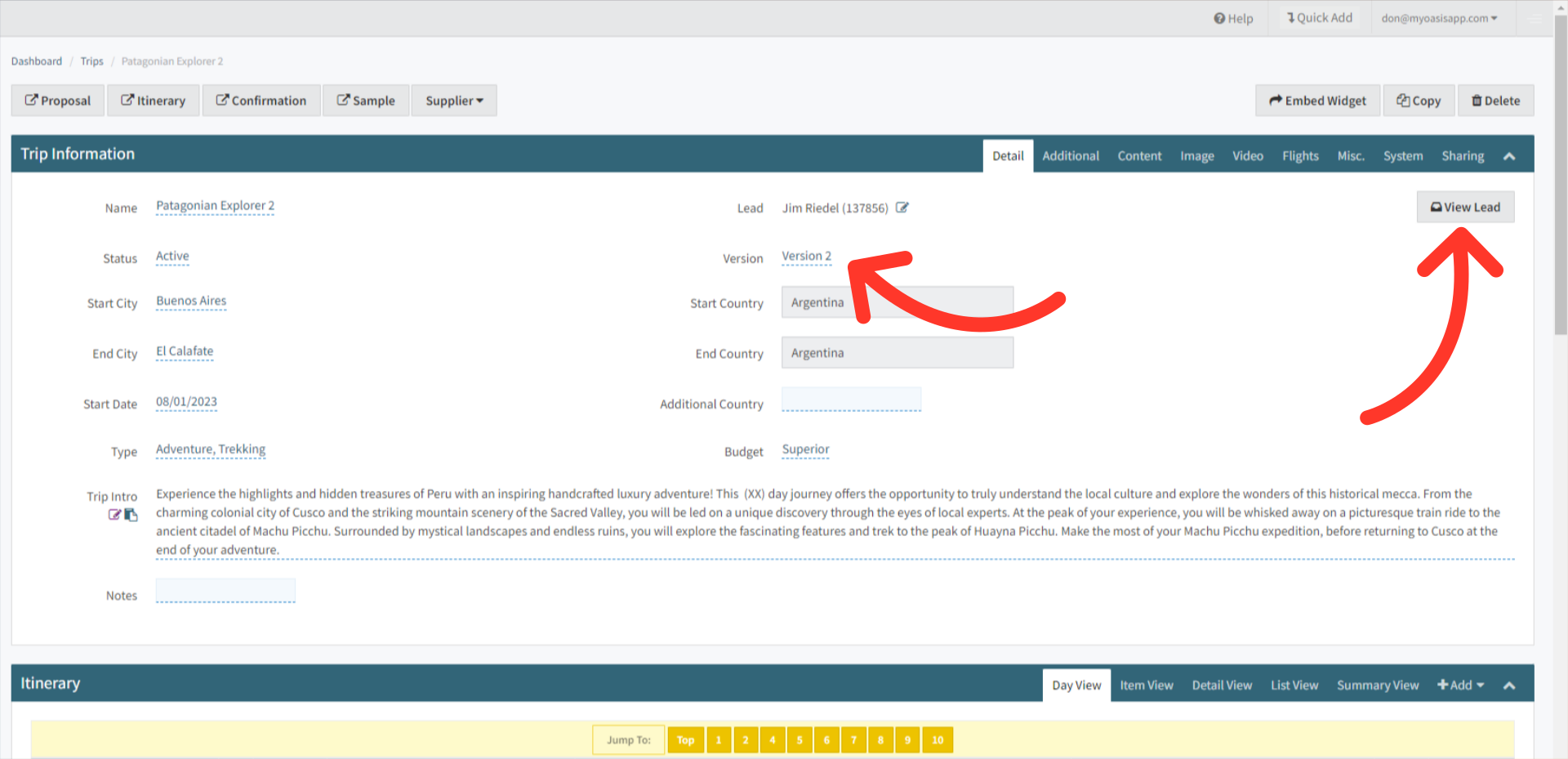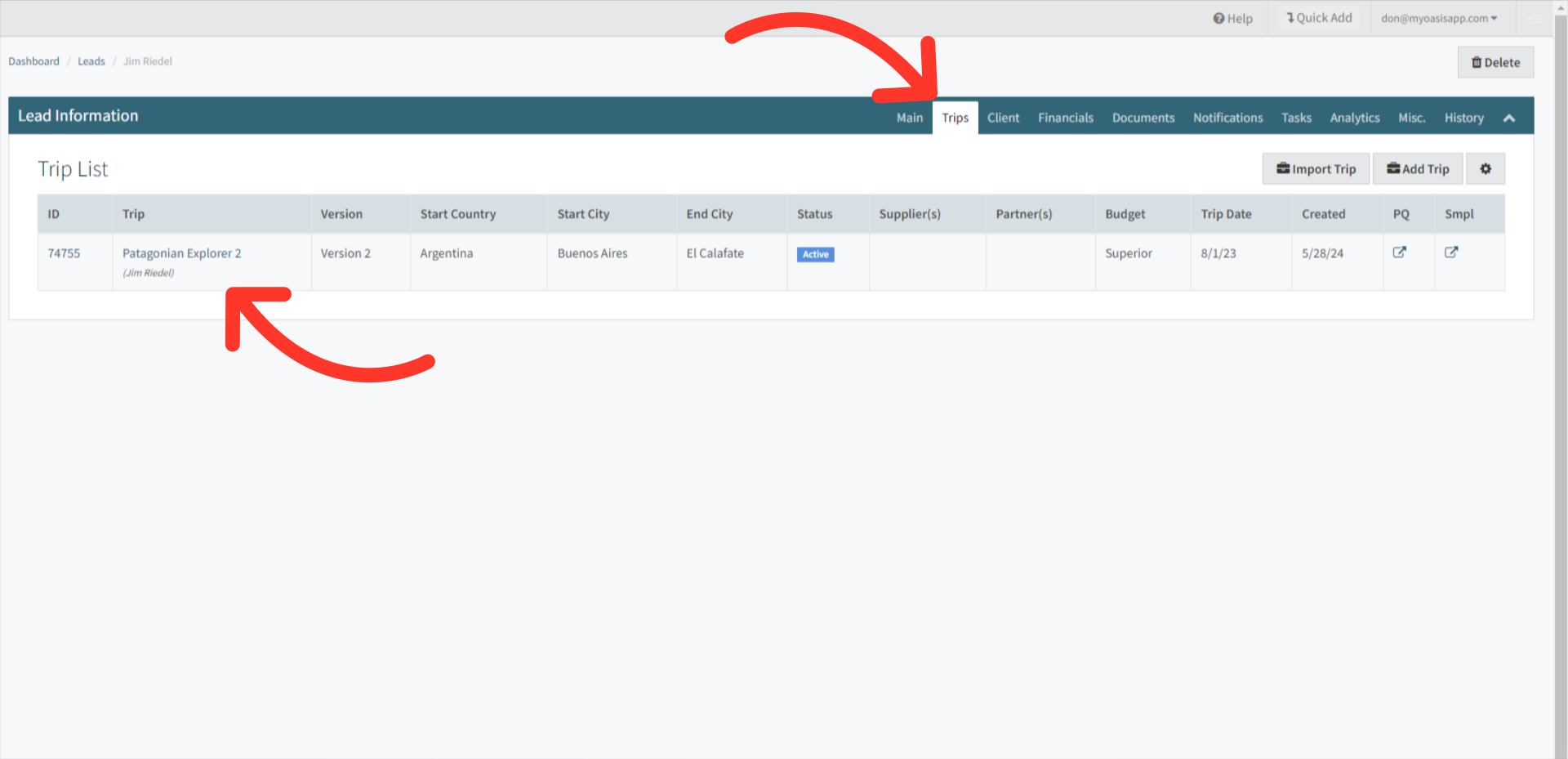Welcome! Today, we'll quickly show you how to Copy a Trip to a Lead Booking in the Oasis Travel Platform.
1. First, navigate to the Trips Tab on the left and Search for the Trip you'd like to copy.
2. With the Trip open, click the Copy button located in the upper right hand corner of the Trip.
3. On the pop-up, select the Lead Booking which you'd like to associate the Trip to, and select if you also want to include the Content, Costs or Flights in the Copy. Once done, click Copy.
4. Once the cloned trip is open, your initial step should be to update its Name, to removed the 'Copy of' part preceding the original trip name or update it entirely.
5. If you Copied a Master or Sample Version, you may want to update the Version type. Clicking into the View Lead button to confirm
6. Here in the Lead Booking and under the Trips tab, you will see the new Trip Copy listed.
And that's how to Copy a Trip to a Lead Booking on the Oasis Travel Platform! We hope you found this guide helpful. If you need additional help or want to share your thoughts, reach out at support@myoasisapp.com. We love hearing from you and are always here to help.
Was this article helpful?
That’s Great!
Thank you for your feedback
Sorry! We couldn't be helpful
Thank you for your feedback
Feedback sent
We appreciate your effort and will try to fix the article