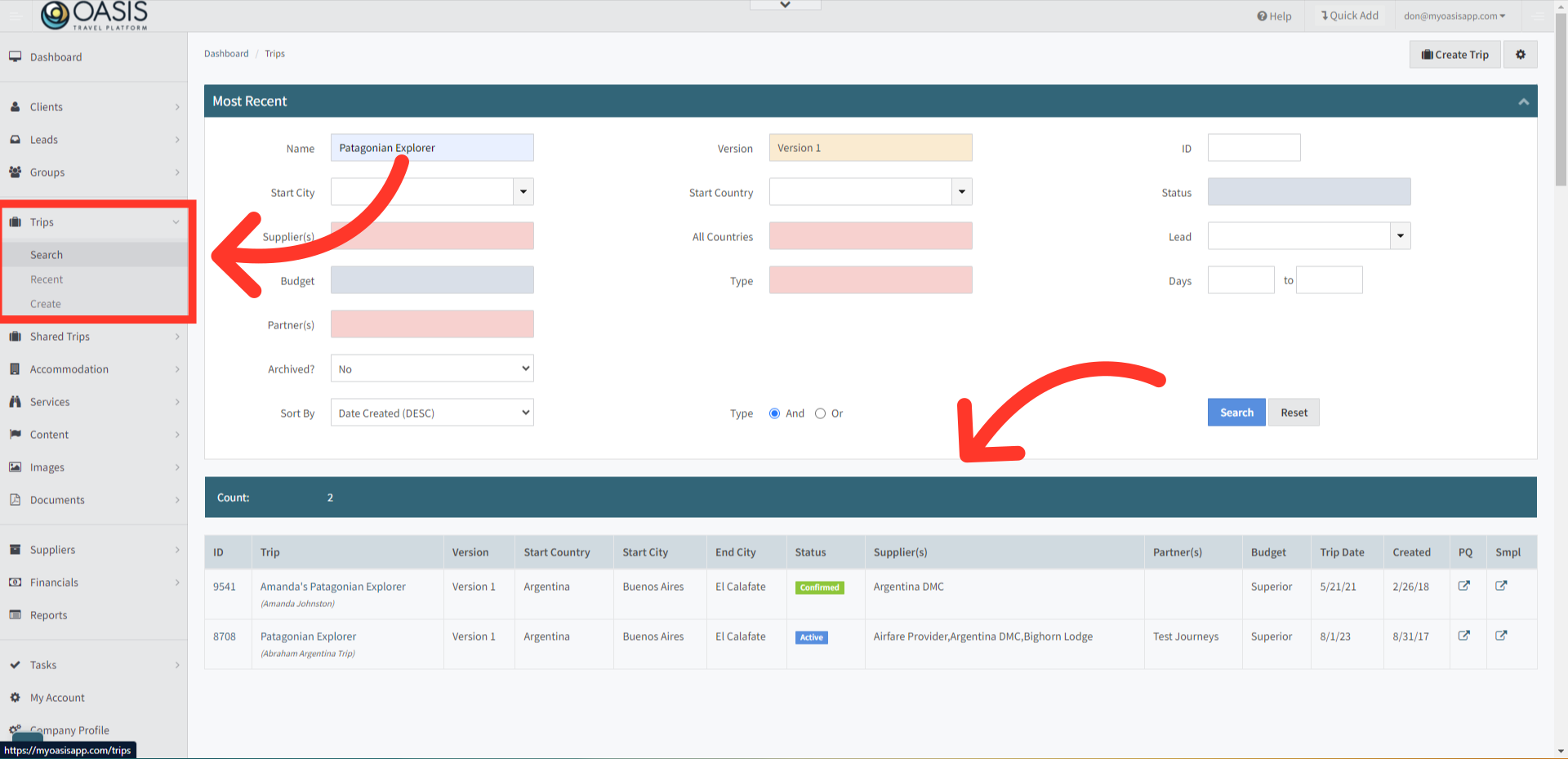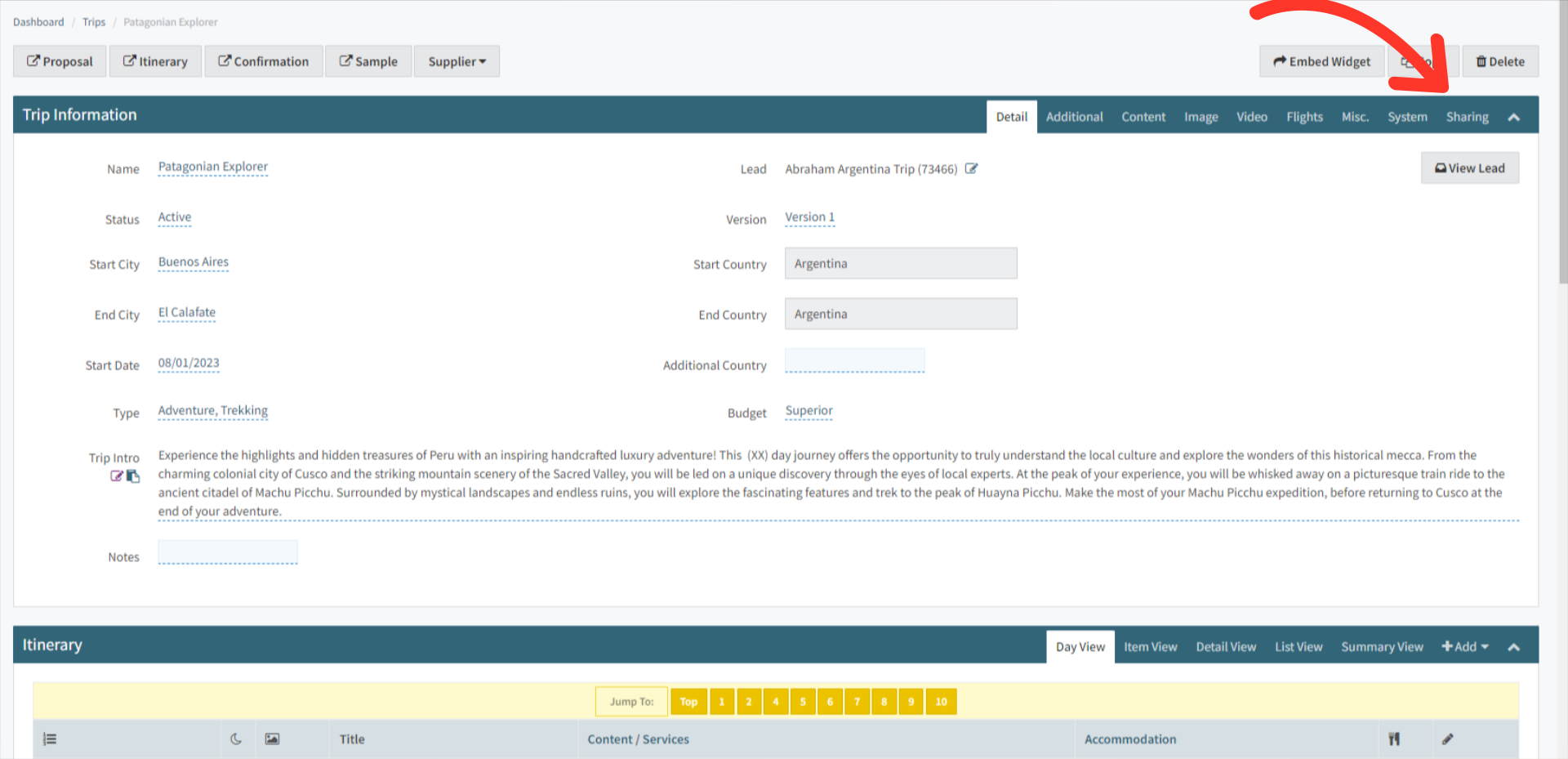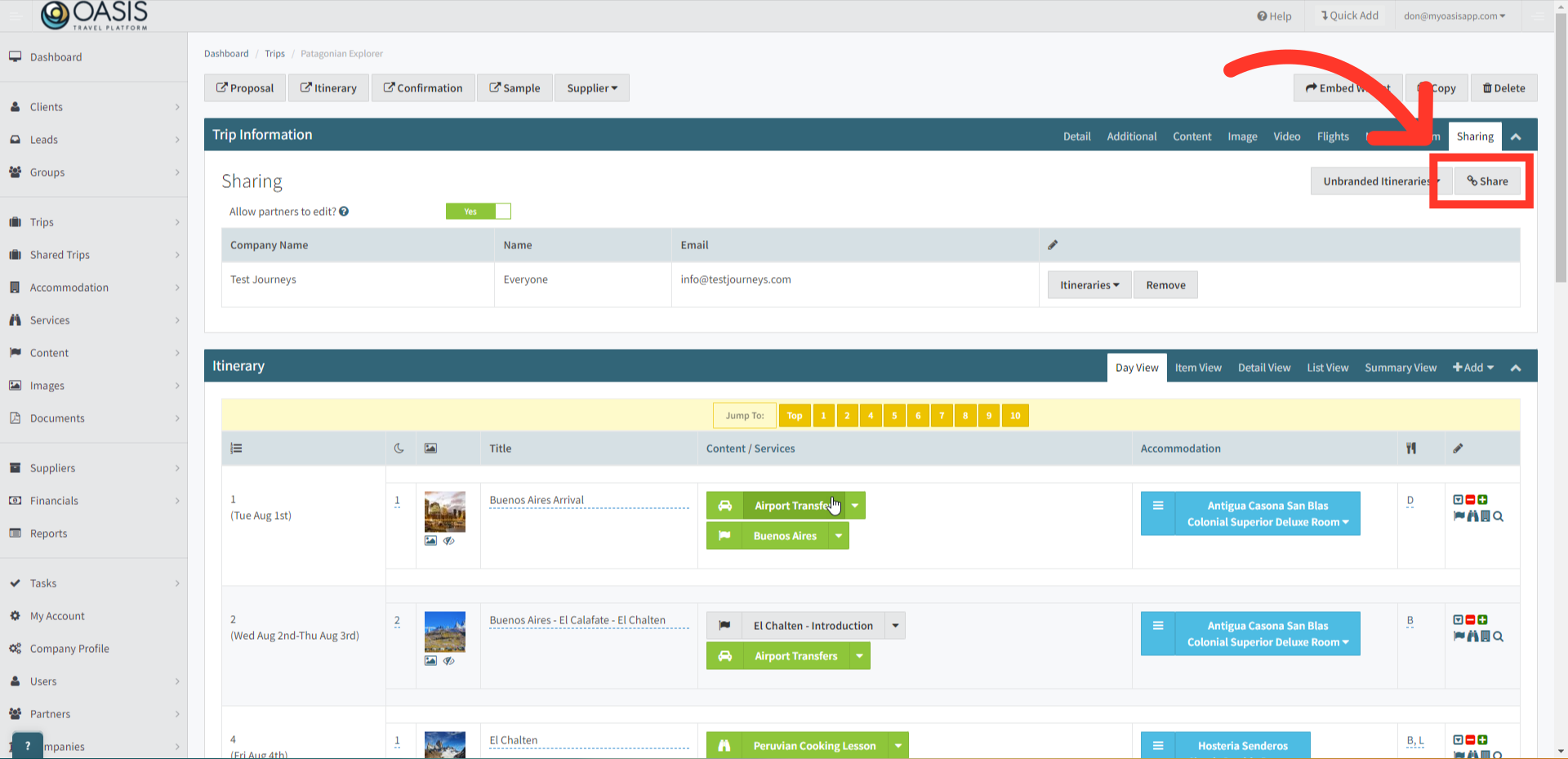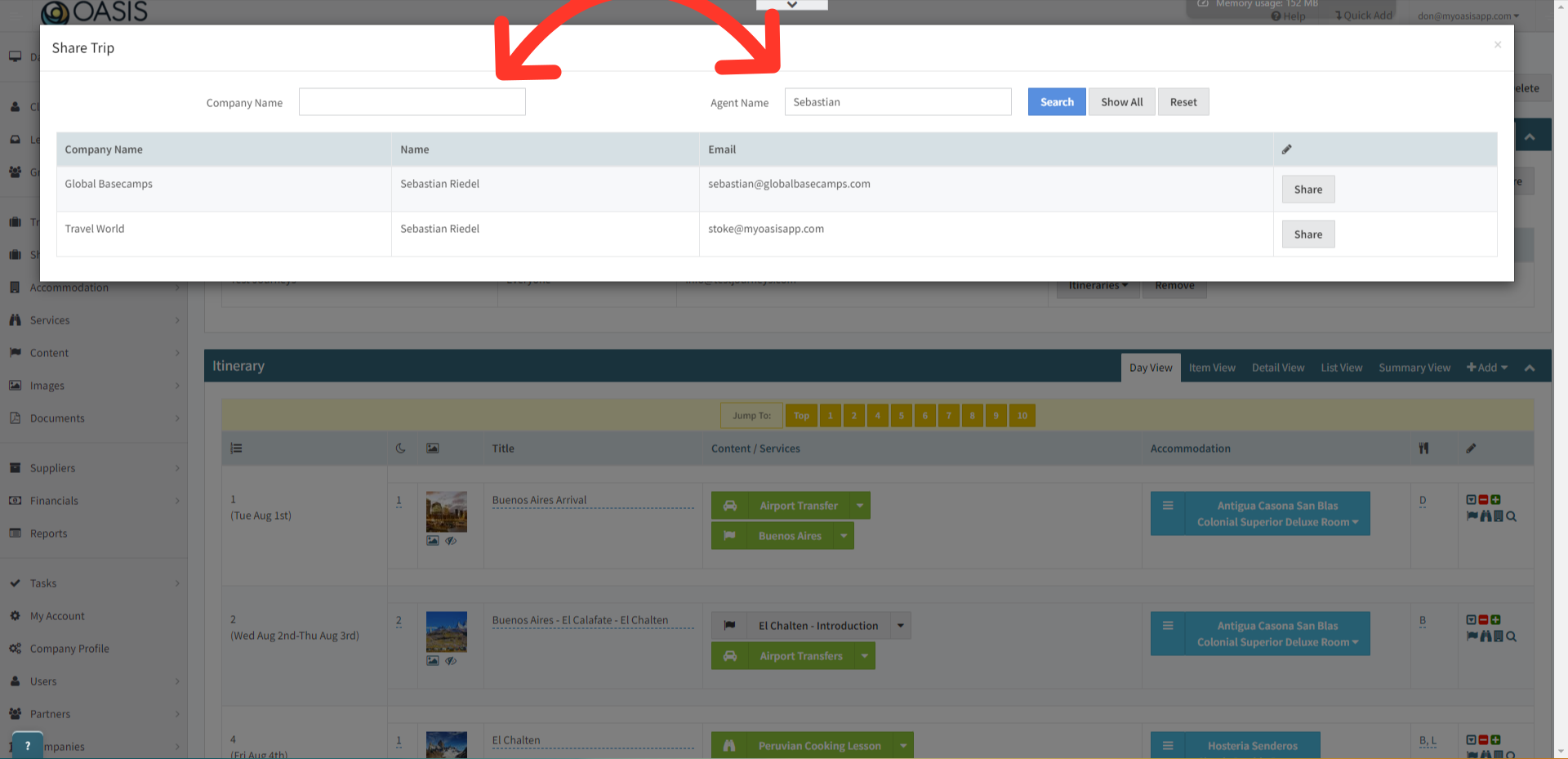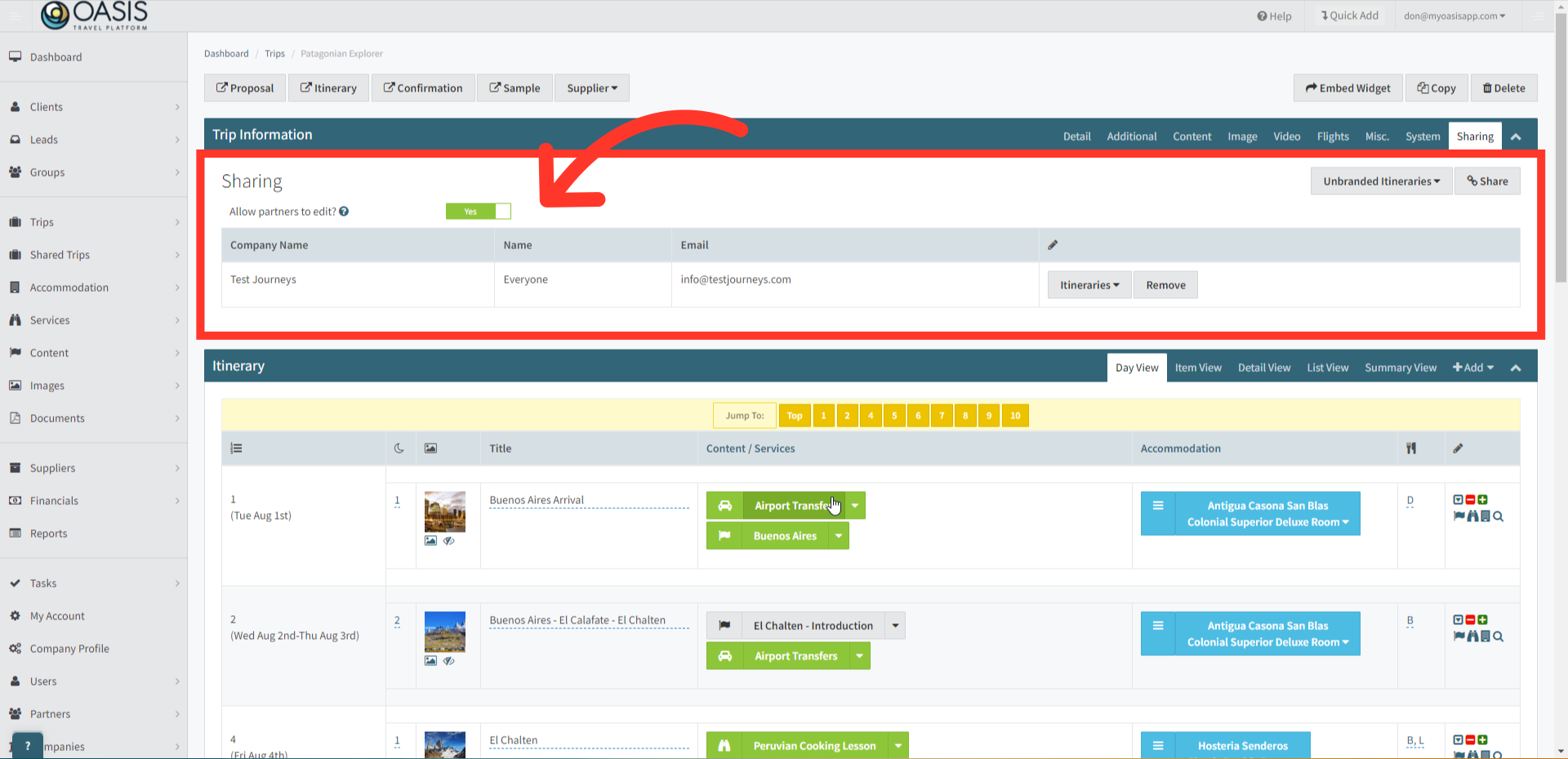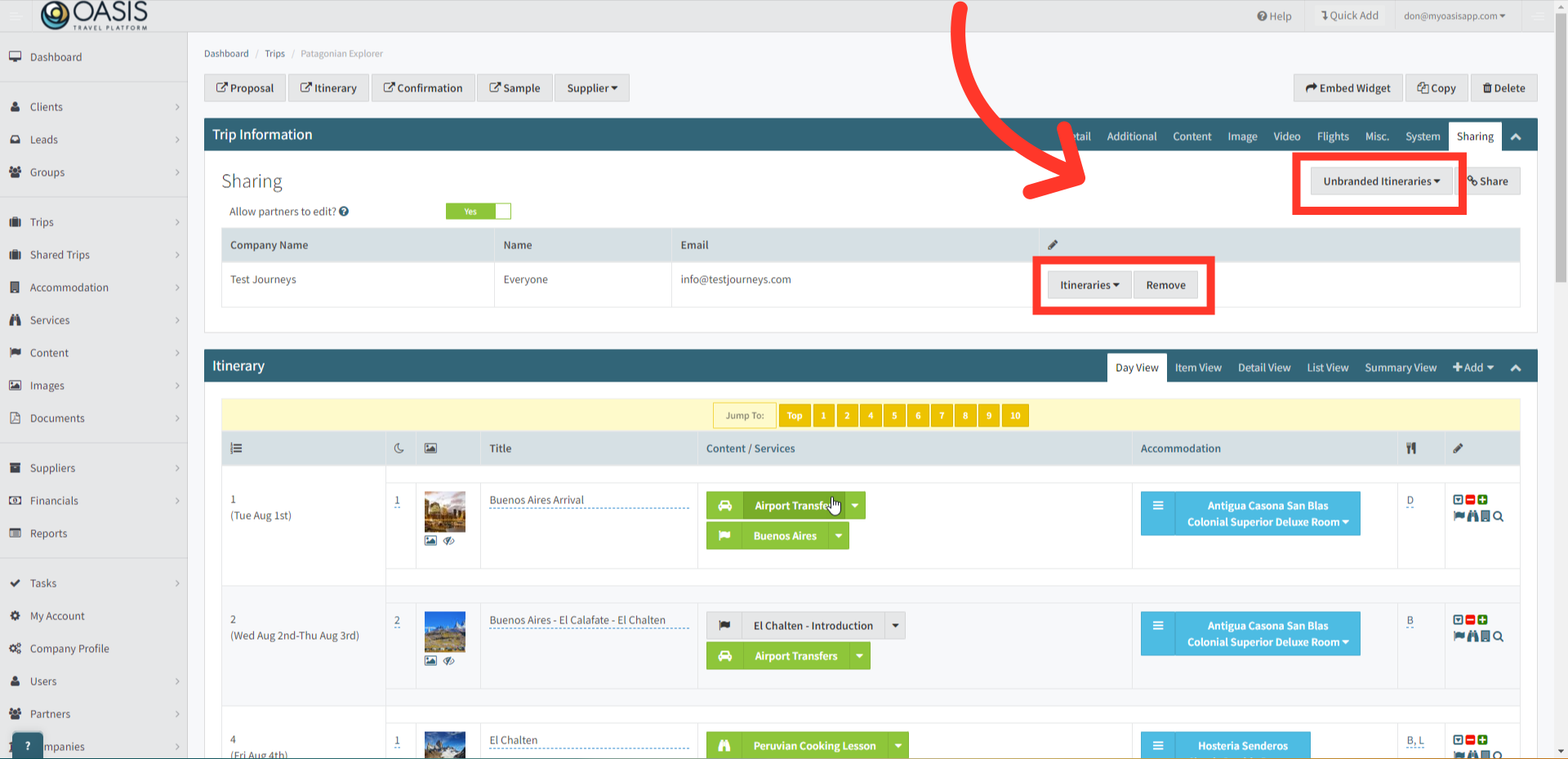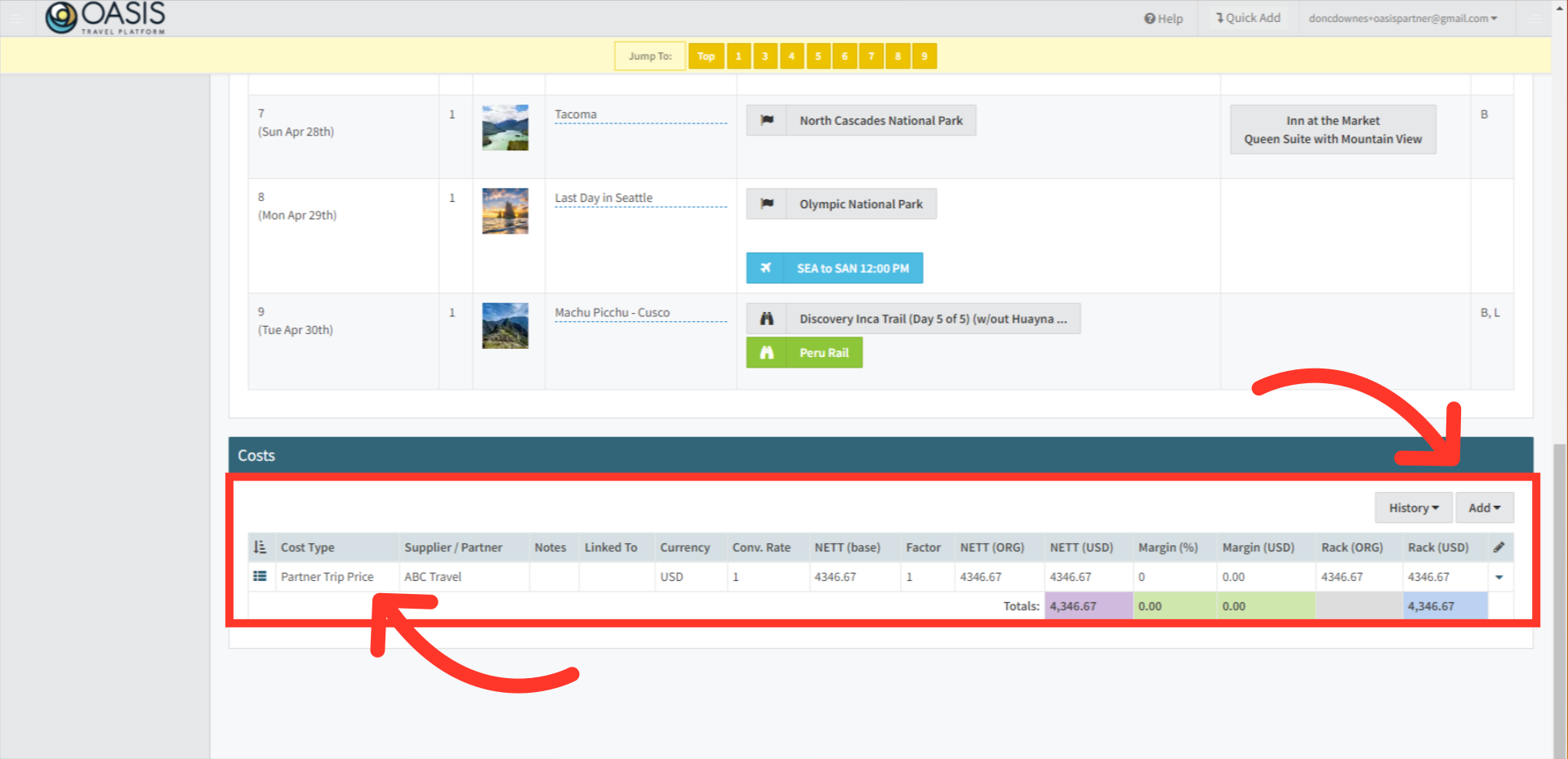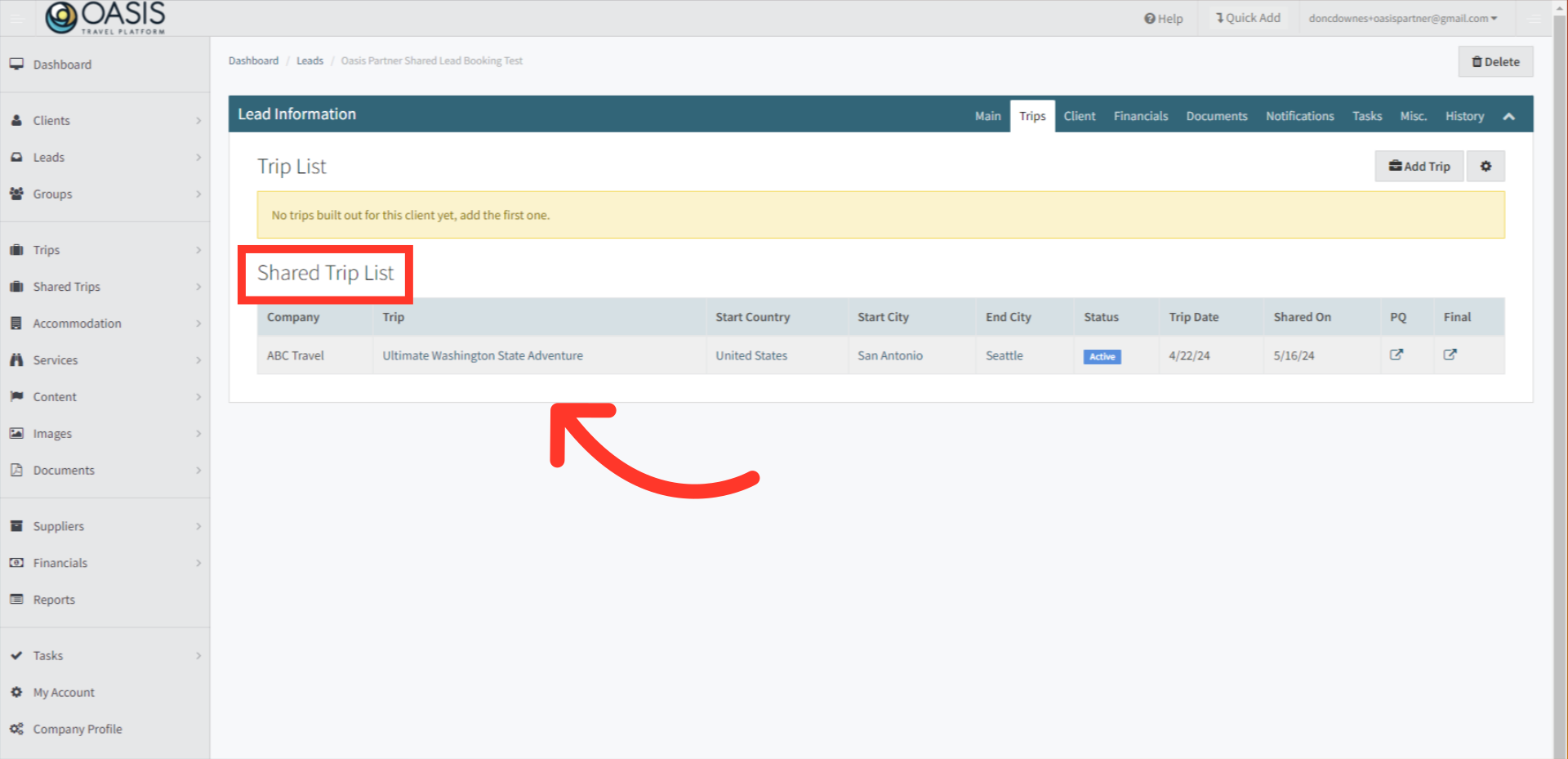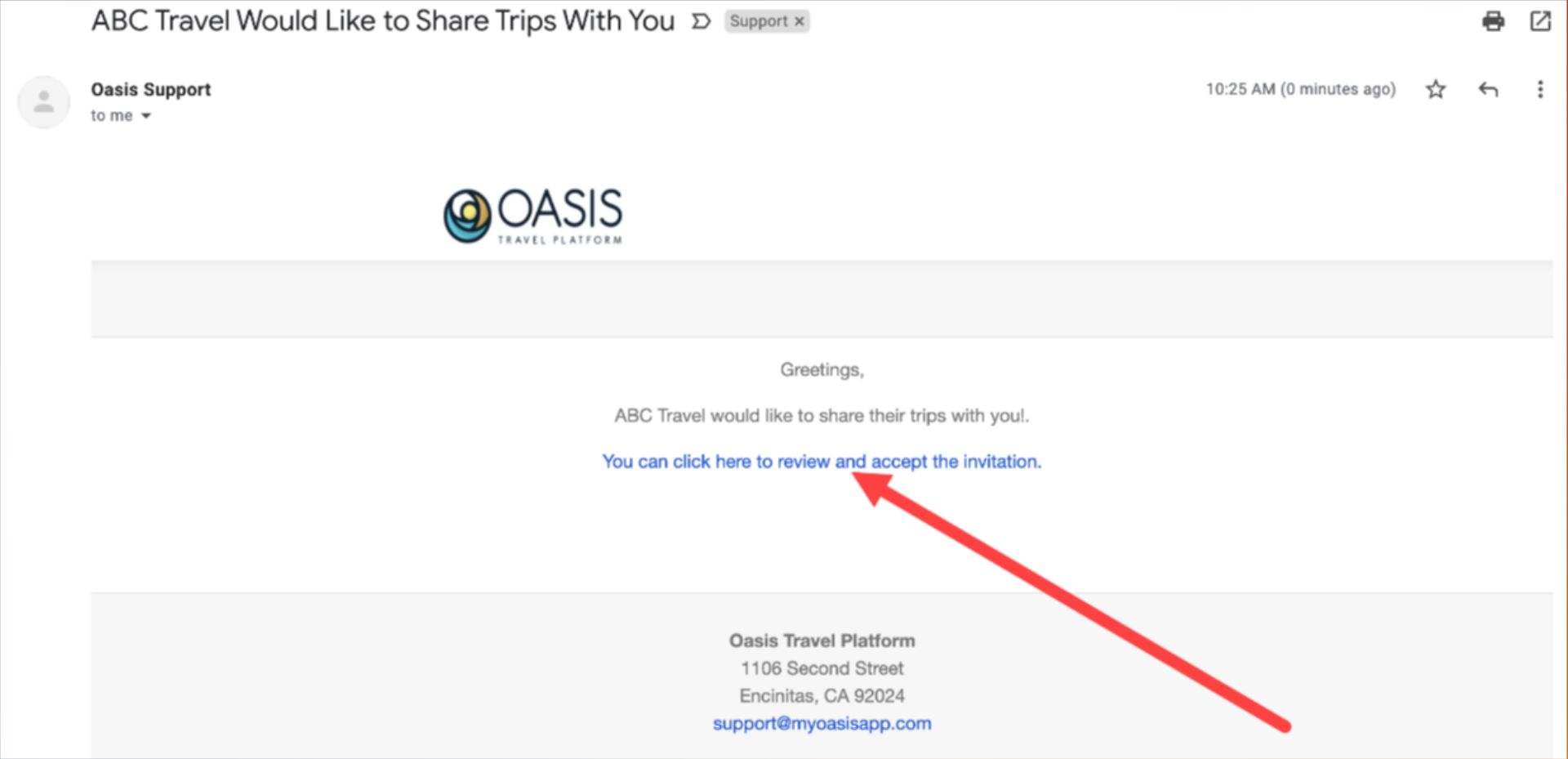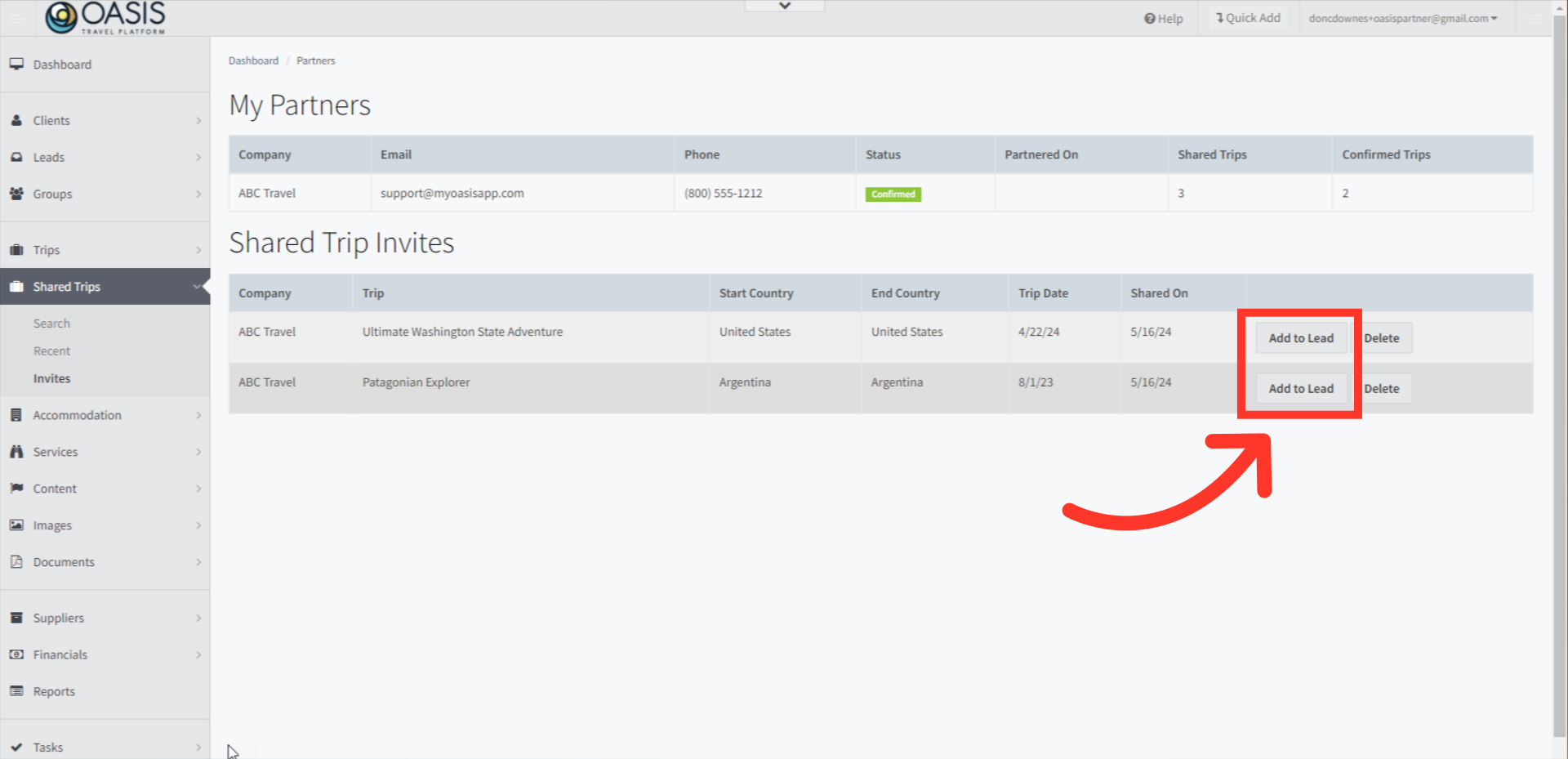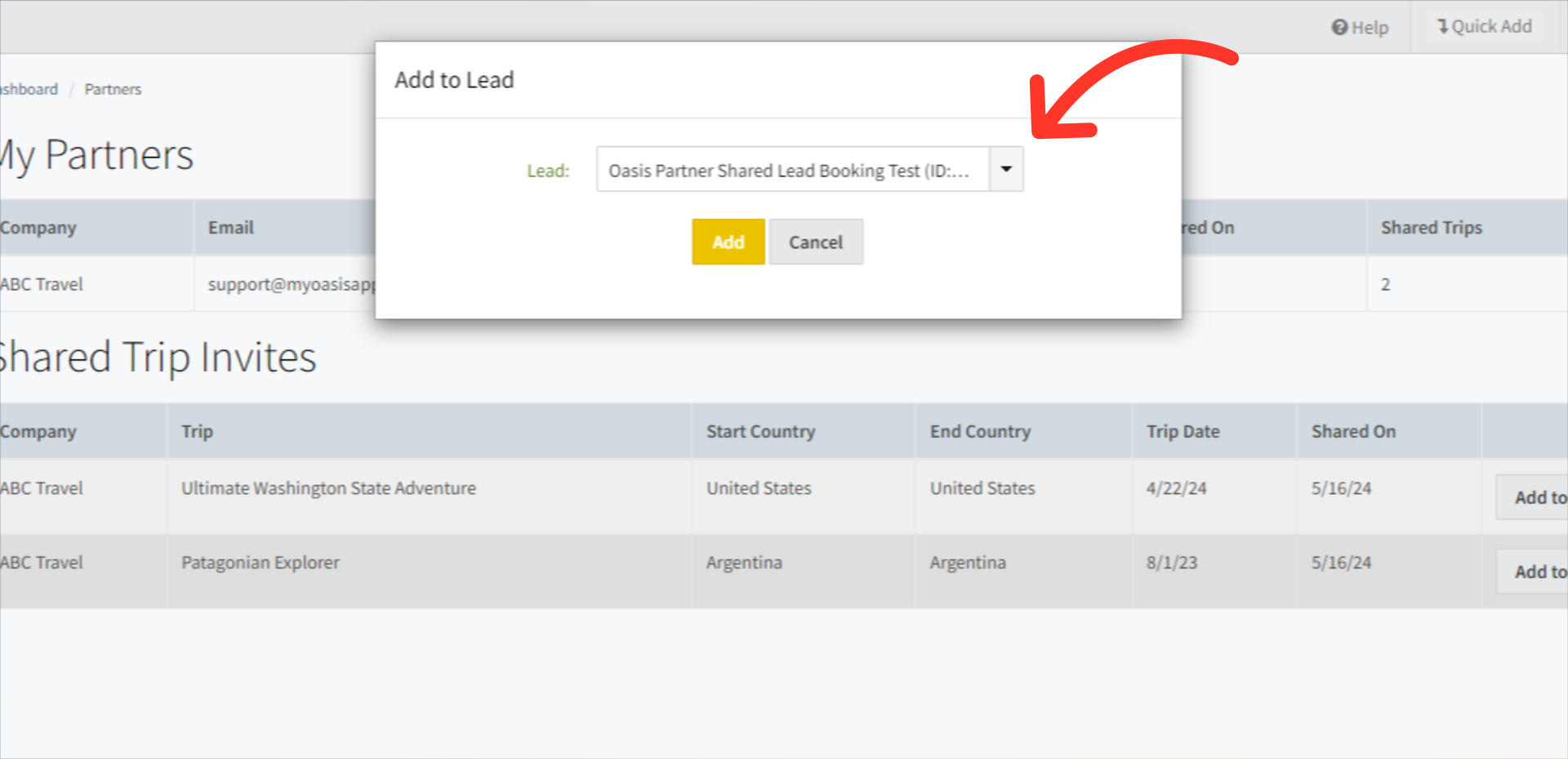Welcome! Today, we'll quickly show you how to Share Trips in the Oasis Travel Platform.
TABLE OF CONTENTS
What are Shared Trips?
The following are just some of the key benefits of sharing trips:
Integrate Seamlessly: Add the shared trip to your own Lead/Booking record for streamlined management.
Personalize Documents: Add your own documents to tailor the trip experience for your clients.
Maintain Brand Consistency: Replace your partner companies' branding, colors, and fonts with your own for a consistent look.
Customize Communication: Share personalized proposals, confirmations, itineraries, and sample links to enhance client engagement.
Enhance Online Presence: Embed shared trips on your website using the Oasis Trip Widget to attract more clients.
Tailor Content: Edit the trip's custom content to suit your clients' preferences.
Adjust Settings: Edit the trip's name, display currency, and client URL, among other settings, to better match your business needs.
Back to Top
How to Share a Trip
1. To begin, access the Trips tab from the left side menu, then search for and open the specific Trip you intend to share.
2. Now, click on the Sharing tab on the far right.
3. To share the Trip with another Oasis User click on the Share button.
4. Search for who you'd like to share the Trip with by either searching the Company Name or Agent Name. Then locate them from the search results and click on the Share button to send an email invite.
5. Back in the Trip section, you'll find a list of companies with whom you're sharing the trip with. You can toggle the companies ability to edit custom content, append day items, and edit appended content and services if needed. It's recommended to keep this option off if you intend to share the trip with multiple companies.
6. Here are 2 options to share itineraries. You have the option for Unbranded Itineraries or in the Sharing list below, you can share Itineraries that include the Partners branding and colors.
7. If the partner company had configured any costs for the trip, they will be rolled up into one cost item and labelled as 'Partner Trip Price'. The costs section should be familiar, and you can add your own costs or markup the same way you would add costs to a regular Oasis Trip.
8. The shared trip will behave just like a regular trip on the lead / booking level. Once the trip status is set to Confirmed, you will be able to tie out Financials, Send Invoices, Invite Clients to use the Mobile App, Add Documents, etc.
The only difference is that shared trips will be differentiated from regular trips in the trips tab of the lead booking record.
Back to Top
Receiving Shared Trips
1. Here is an example of the email that the user will receive. They simply click on the link and review the invitation. Opening the link the user will be directed to the Trip Invitation area of Oasis.
2. Under Shared Trips, the Invites tab will display any Shared Trip Invites. Attach to a Lead/Booking by clicking 'Add to Lead'.
3. Next select the Lead/Booking and assign the Trip by clicking Add, which will link the two together.
4. When the Partner views the Shared Trip, they will see modified options under Trip Information. They can append Services and Content items, though they won't be able to add new content, services, or accommodations. At the bottom, Partners have the ability to include cost items or markups at the bottom.

Back to Top
How to Share Trips with Companies Not Using Oasis
You can invite companies that you work with to use a free account in Oasis. The free account has limitations, but still allows them to add their own branding, and markups to trip itineraries.
 | Click here to learn how to Invite a Partner to Oasis |