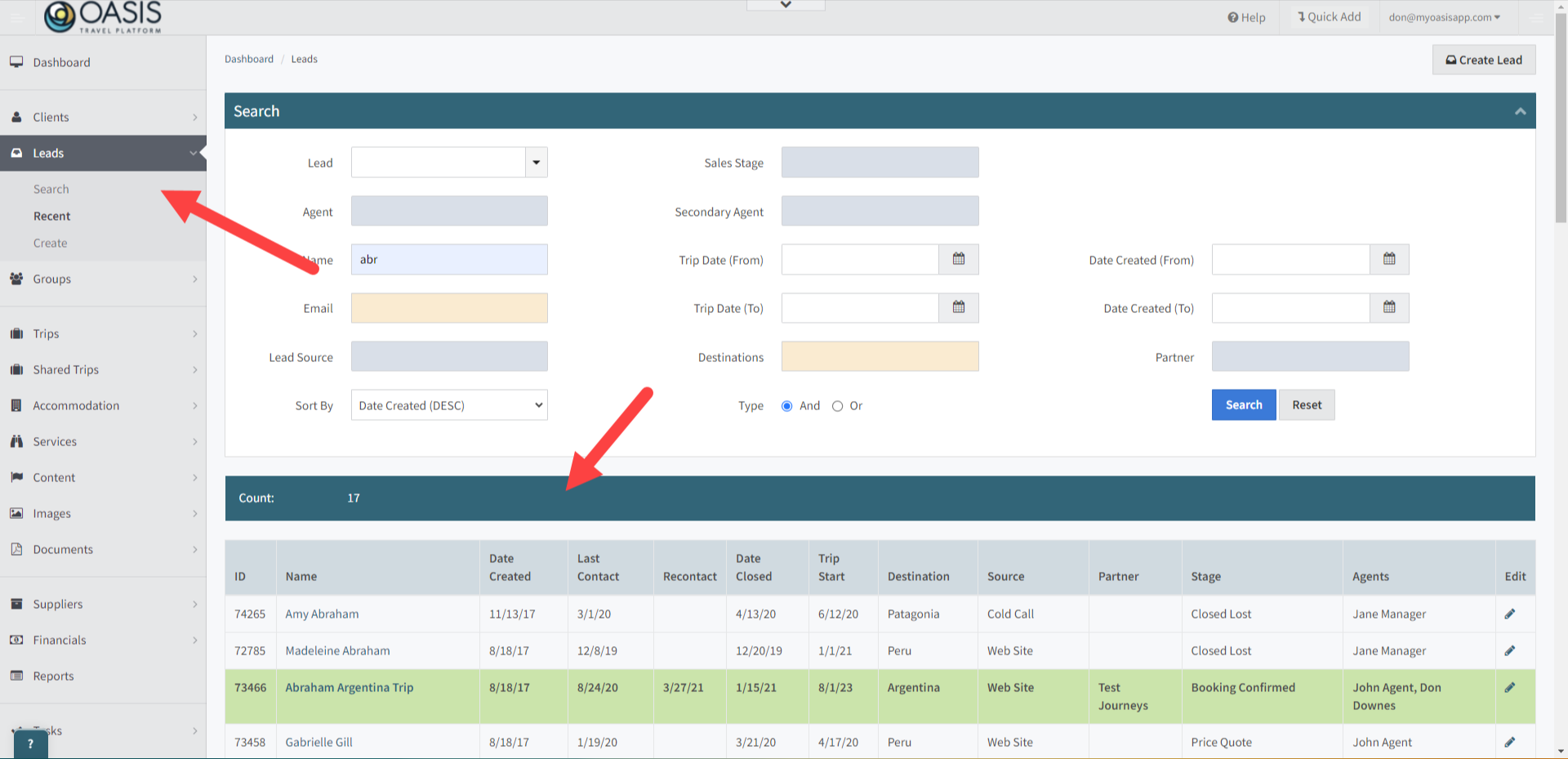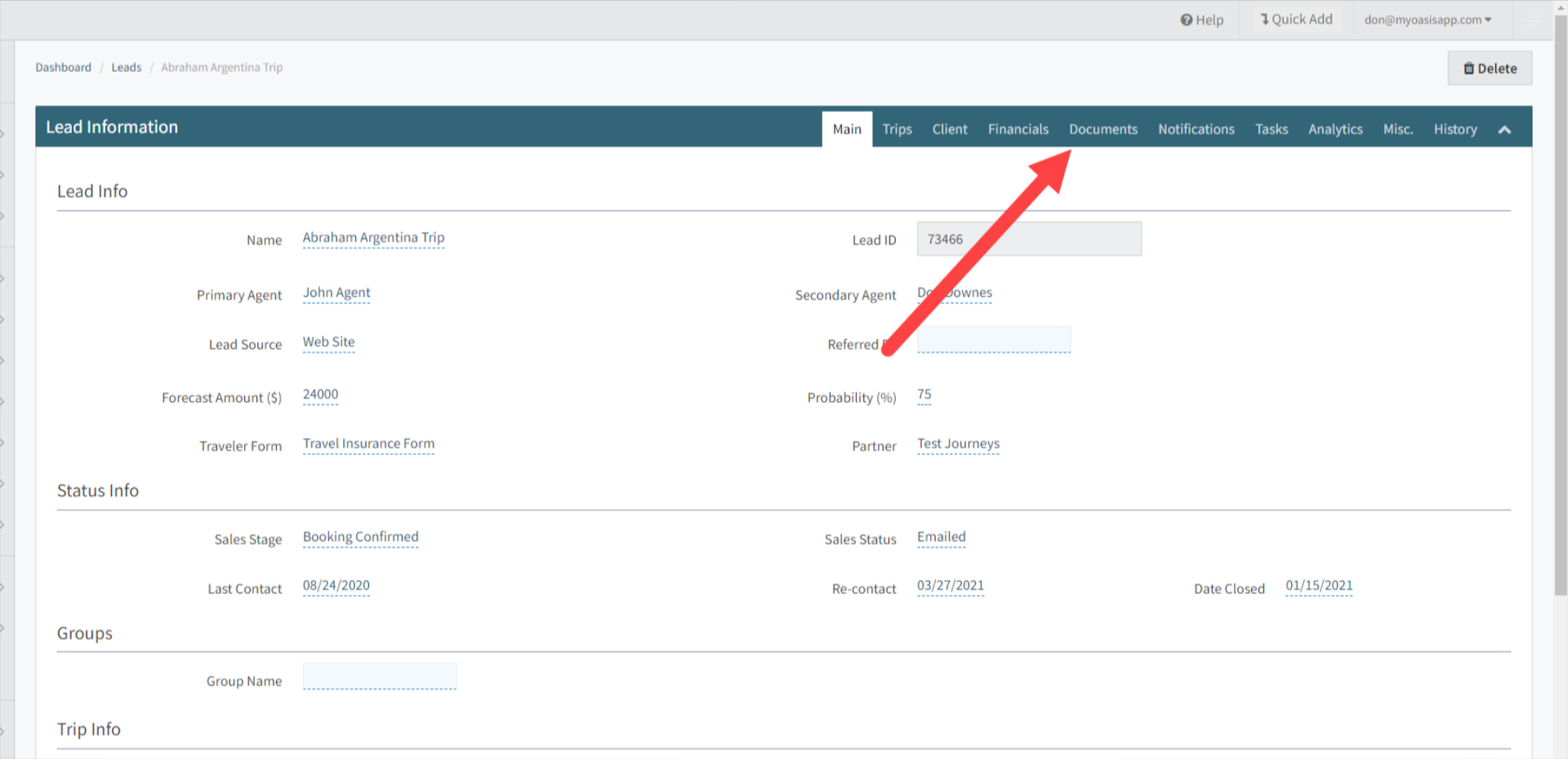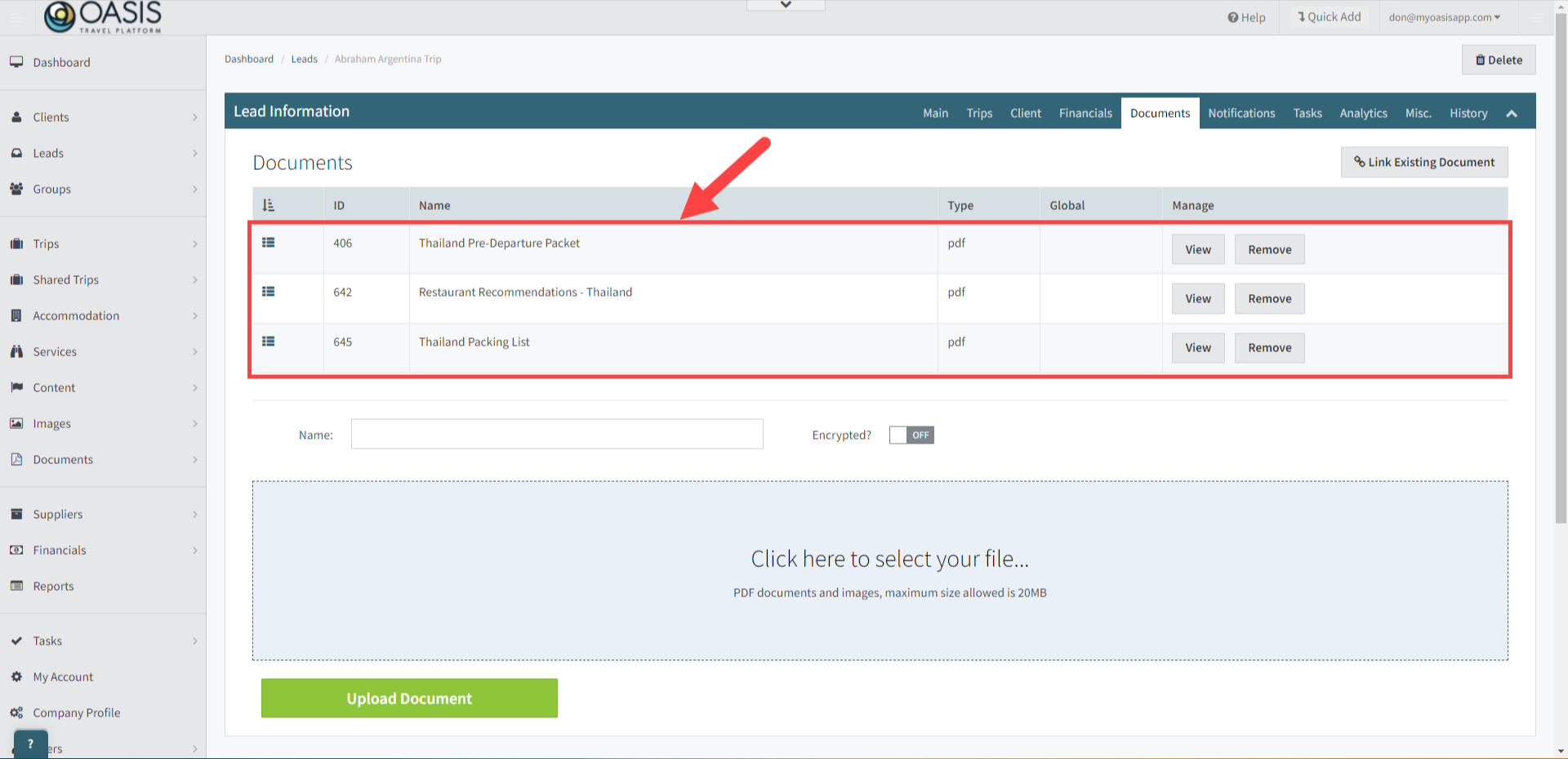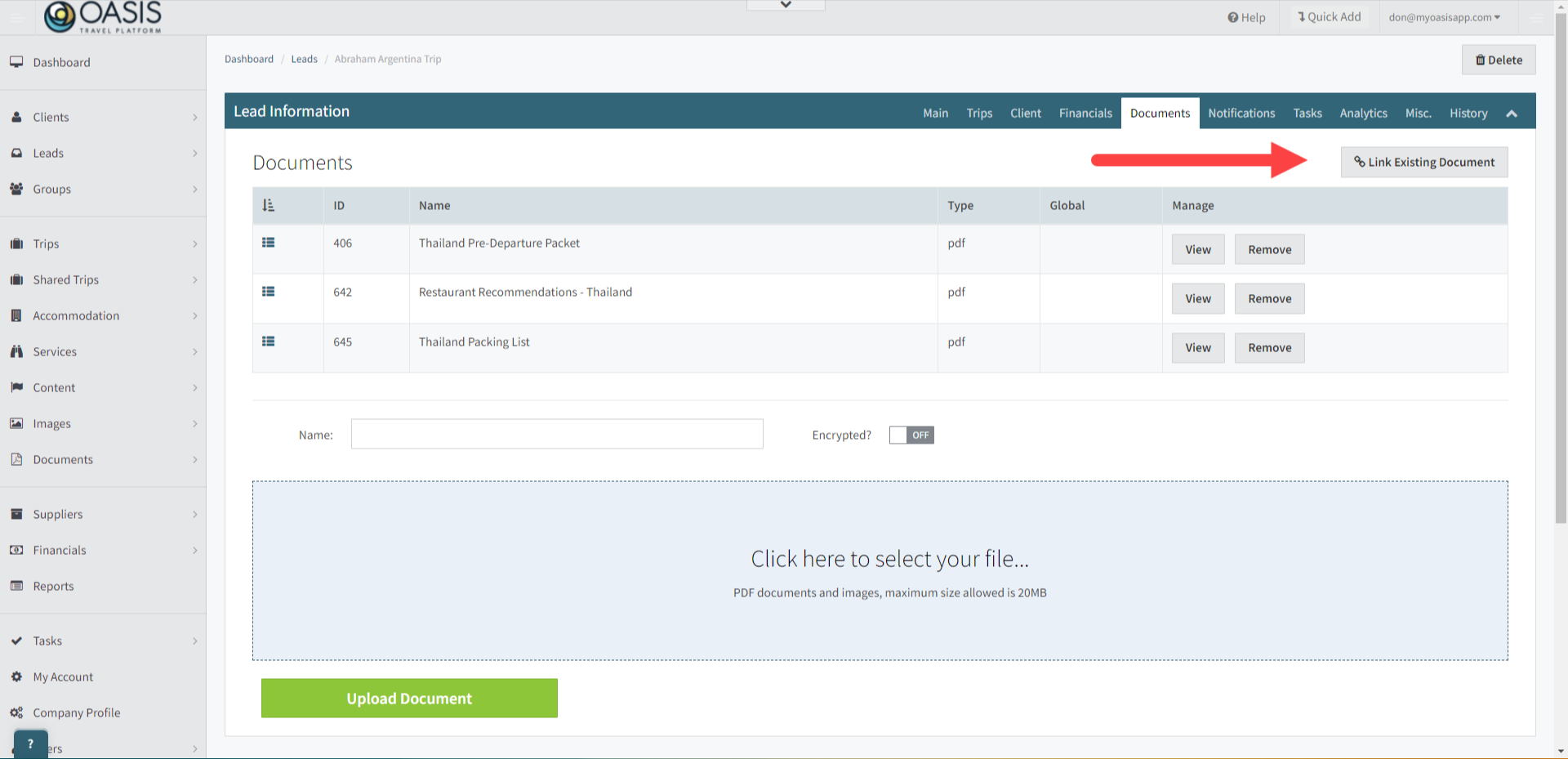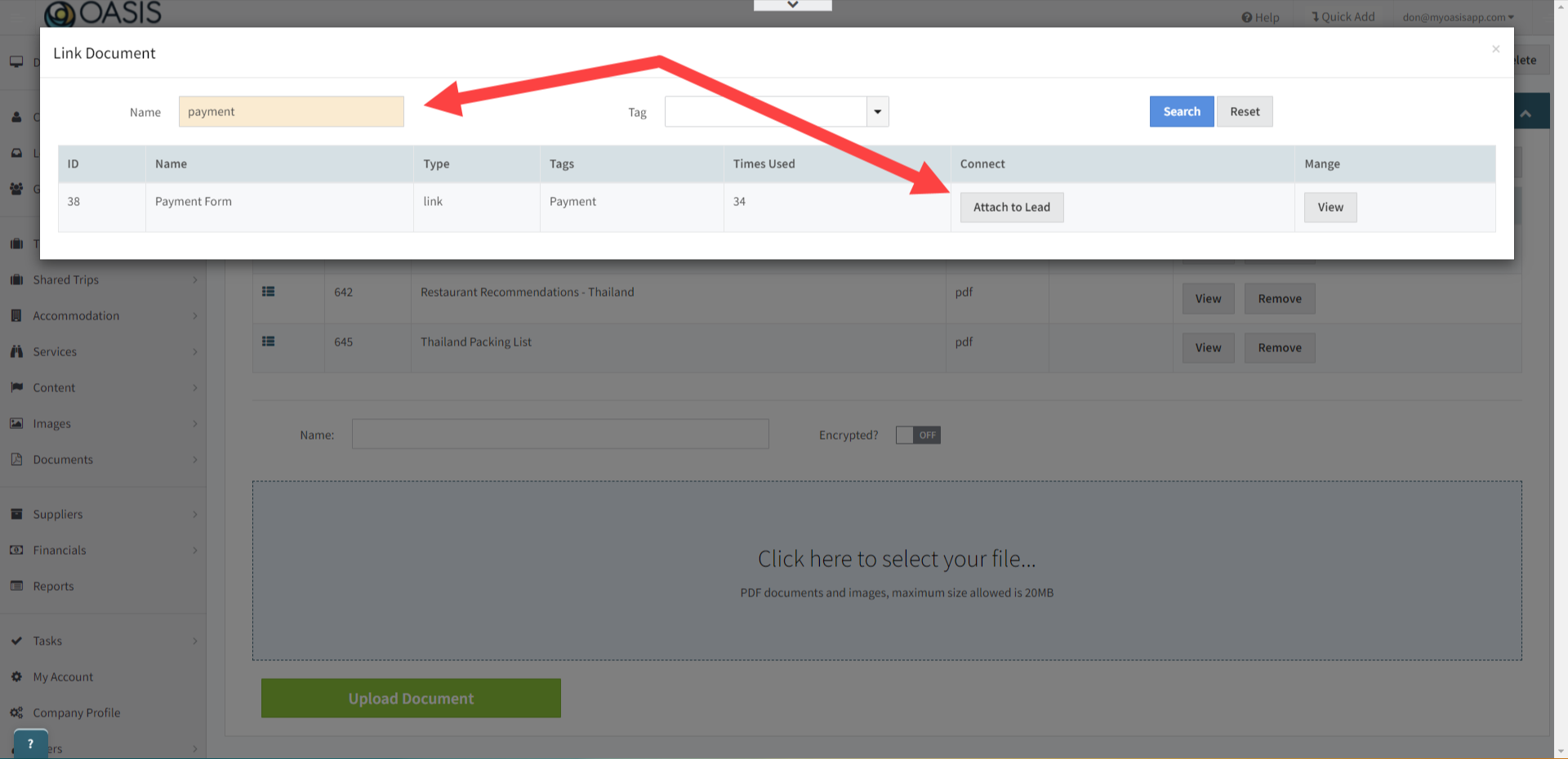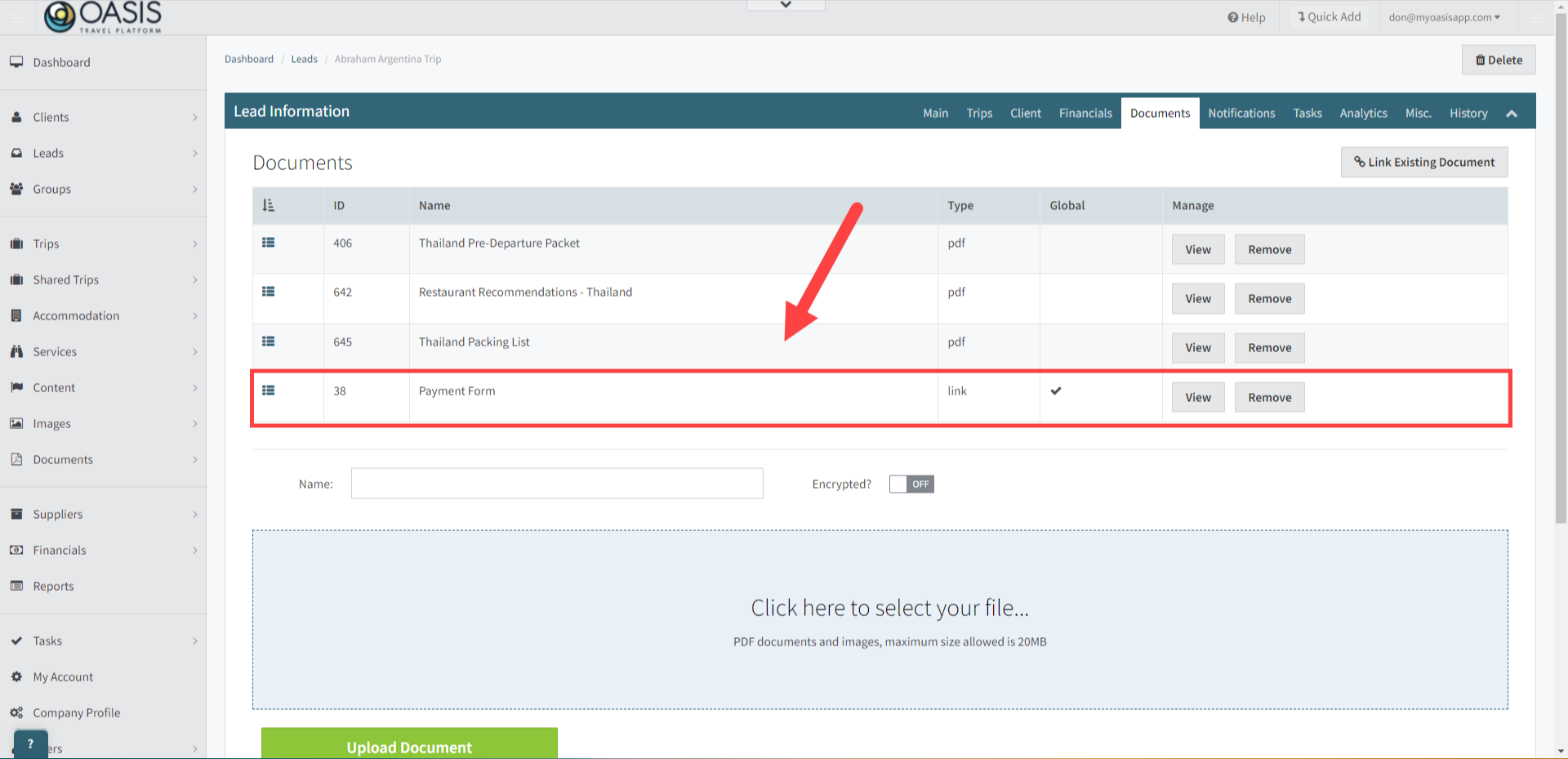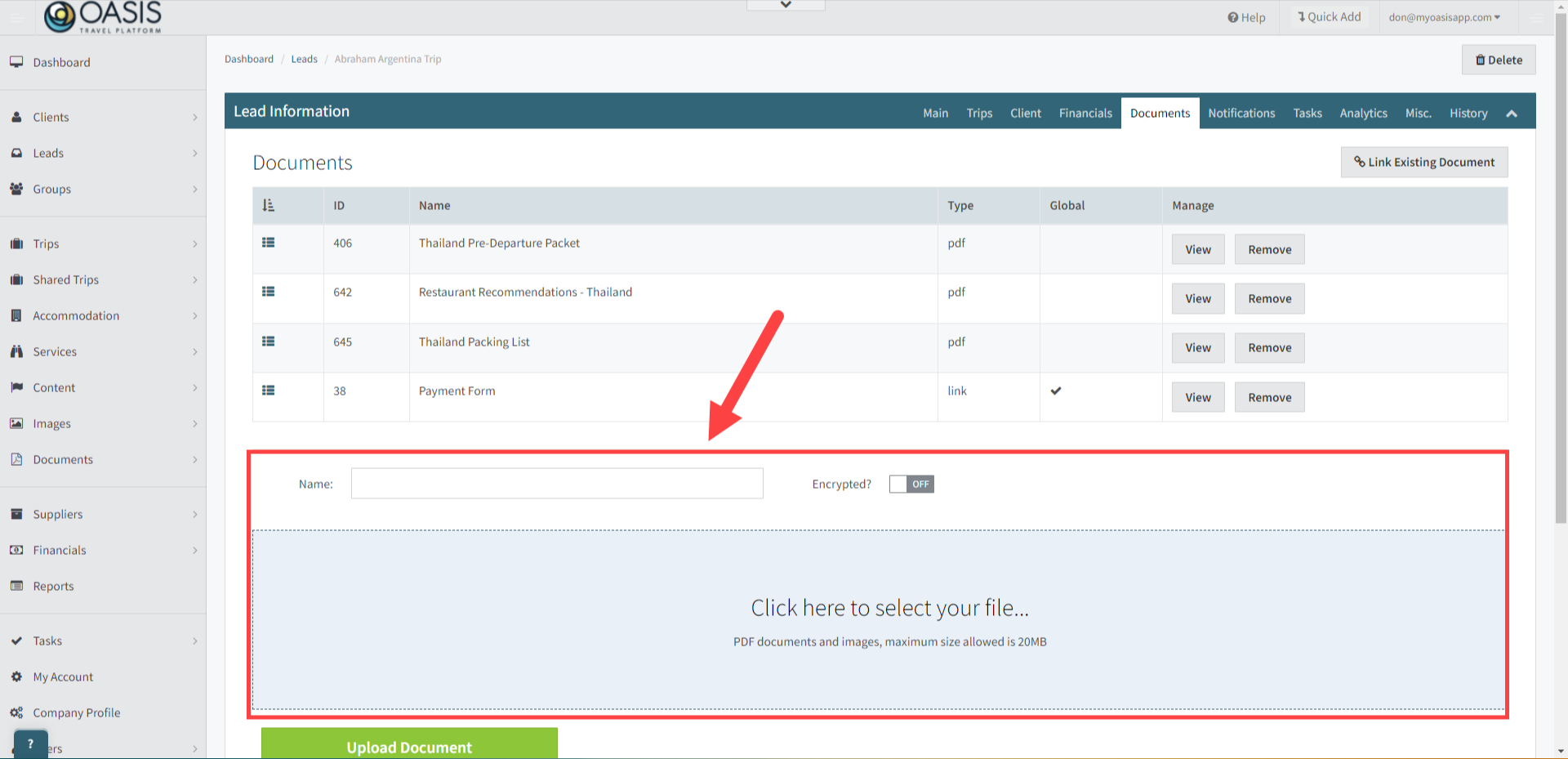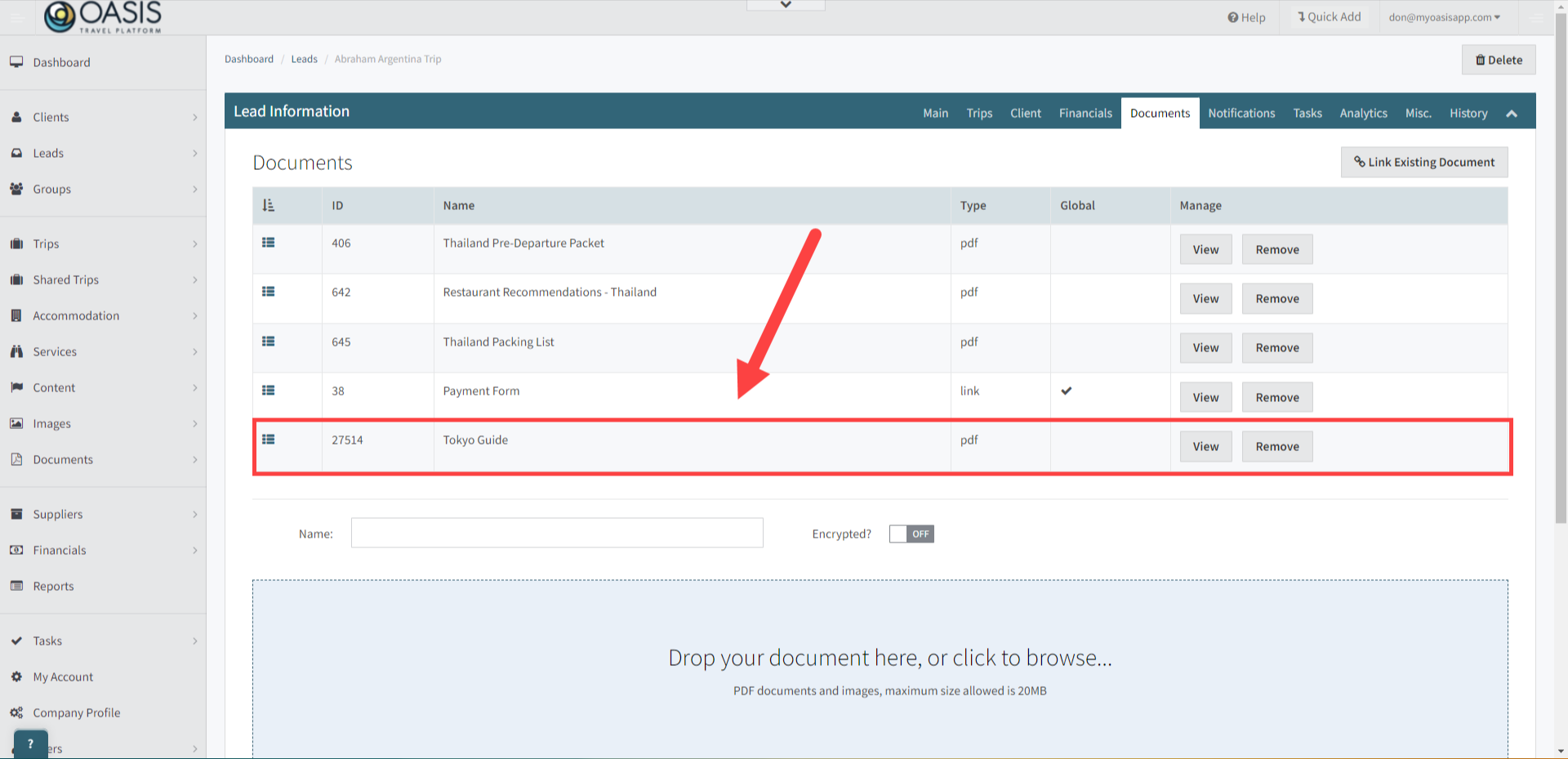Welcome! Today, we'll quickly show you how to Add Documents, PDFs and Images to a Lead Booking in the Oasis Travel Platform.
When adding documents to the Oasis Platform, users should consider the purpose of each document. For specific trips, adding hotel vouchers, activity vouchers, and dining reservations to lead bookings ensures that all personalized trip details are organized and easily accessible for the traveler. These documents are unique to each itinerary and provide essential information for the specific trip.
In contrast, uploading reusable documents like travel guides, packing lists, cultural etiquette guides, and local transportation guides to the company database offers consistent information that can be linked to multiple itineraries. This approach allows users to maintain a valuable repository of resources, providing general information that enhances client experience across various trips.
 | Click here to Learn How to Add Reusable Images and Documents |
1. To begin, access the Leads tab on the left-hand side, then select either search or recent to find and open a lead booking.
2. Next, navigate to the Documents tab
3. Under the Documents list is all the documents attached, including the type of document, such as PDF, link or Image. Reorder, View or Remove documents as needed
4. To add an existing document, pdf or image, simply click link existing document.
5. In the Link Document pop-up, locate the existing document by searching for the name and clicking search. Once the document is found, click "Attach to Lead". You can add multiple documents and images from this window. When you're done, simply click the close icon.
 | Note: Multiple documents can be added from this window. |
6. The attachment will be added to the bottom of the documents list.
7. The section at the bottom enables you to upload a document not already in your library. Just provide a name, enable encryption for sensitive information if needed, then click to select your file. Once uploaded, click the green Upload Document button.
8. Once uploaded, the document will be appended to the bottom of the documents list.
Related Articles:
How To Upload a Reusable Image or Document
How To Add a PDF Document (Android)
How To Add a PDF Document (iOS)
How to Add Client and Supplier Documents